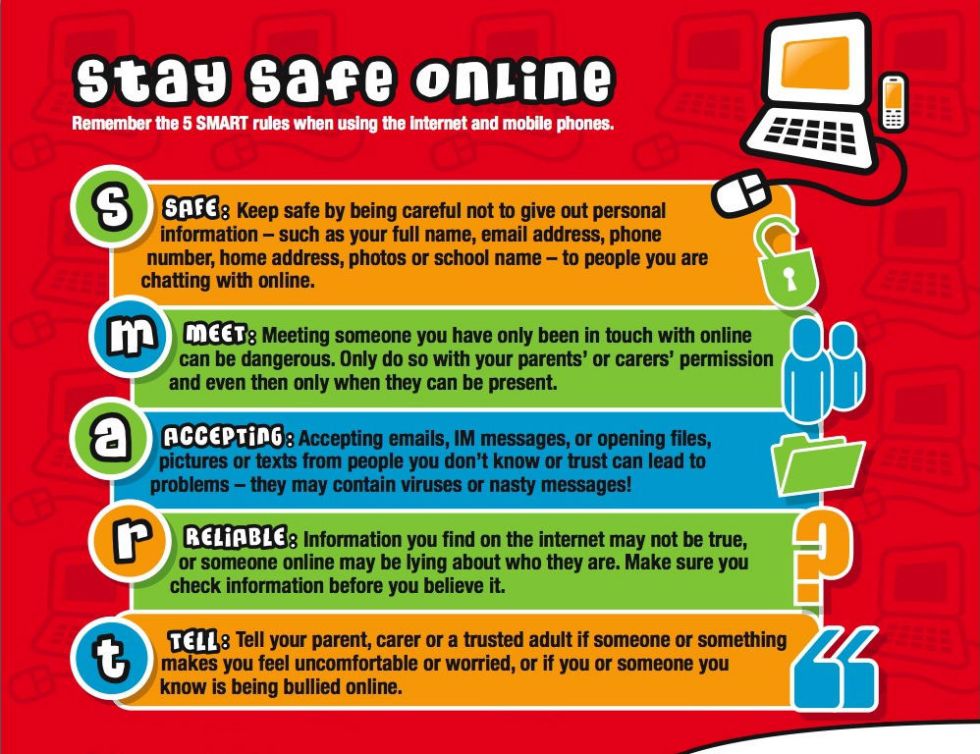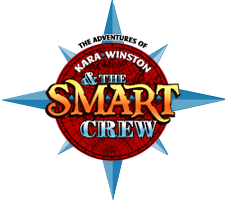In this lesson we discovered how the use of IT can enhance the learning of phonics.
We looked out different games that can be played using the IWB and how it would help develop phonics knowledge. We practised using the different tools available on smart notebook to create a fun, engaging lesson using an IWB.
There are three main stages when teaching phonics, these are: grapheme phoneme correspondences.these are letter sounds taught in a specific order. The next stage is blending and then segmenting. All three stages can be taught aided by the IWB.
There are a number of programs available that can support the blending and segmenting of words. These can give the children opportunities to practice learning individual phonemes, then blending and segmenting across the word. Having a ‘voice over’ or character that models how to do this ensures that the children learn the correct way to pronounce the phonemes as they blend and segment.
Using these programs also means the teacher no longer needs to hold up cards but is free to ‘look, listen and note’ what the children are doing – providing on going, easy to manage and effective assessment.
For today's IT task we worked in pairs to create a phonics game for wither blending or segmenting. the activity we designed is looking at the phonemes ‘aw and or’. These make the same sounds but are not found in the same words, so by using familiar words we have shown the different words using the different phonemes.
for phase 1, we were asked to decide on a suitable activity. I decided to use images to represent the sounds to aid understanding and created a smartbook presentation of pictures of different things beginning with the letter c. for example caterpillar, cat, cake and carrot. the children can press on the image and hear the /C/ sound and say what each picture was to reinforce learning.
using the resources on the smart notebook. We decided to go for a drag and reveal presentation, this is simple and easy to do as demonstrated below:
We also looked at a range of websites that included games, songs and videos. This can aid children with learning outside of the classroom and they can access them at home. some examples of these are:
This dinosaur game found on ICT games can be accessed at home for children to play with and also in the classroom. you can select the phase and also the grapheme you are currently learning and the children can take turns interacting to correctly pick the egg with the correct/real grapheme on it. It is very engaging and exciting for children when they choose the right answer.